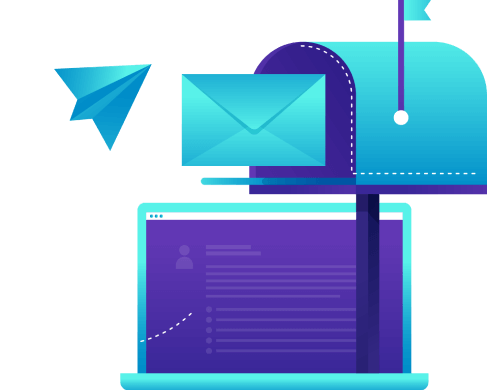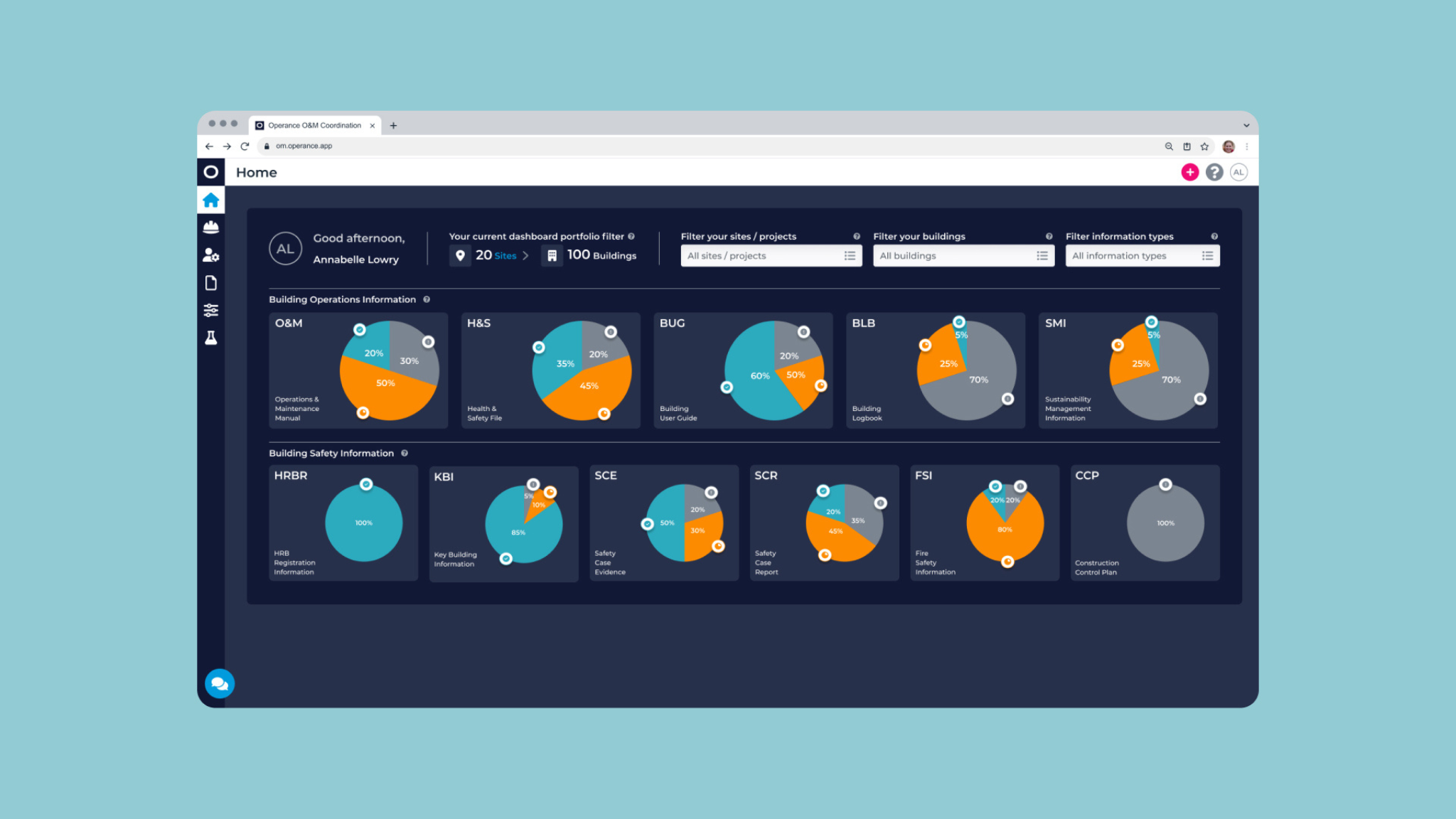Multi-Search Types
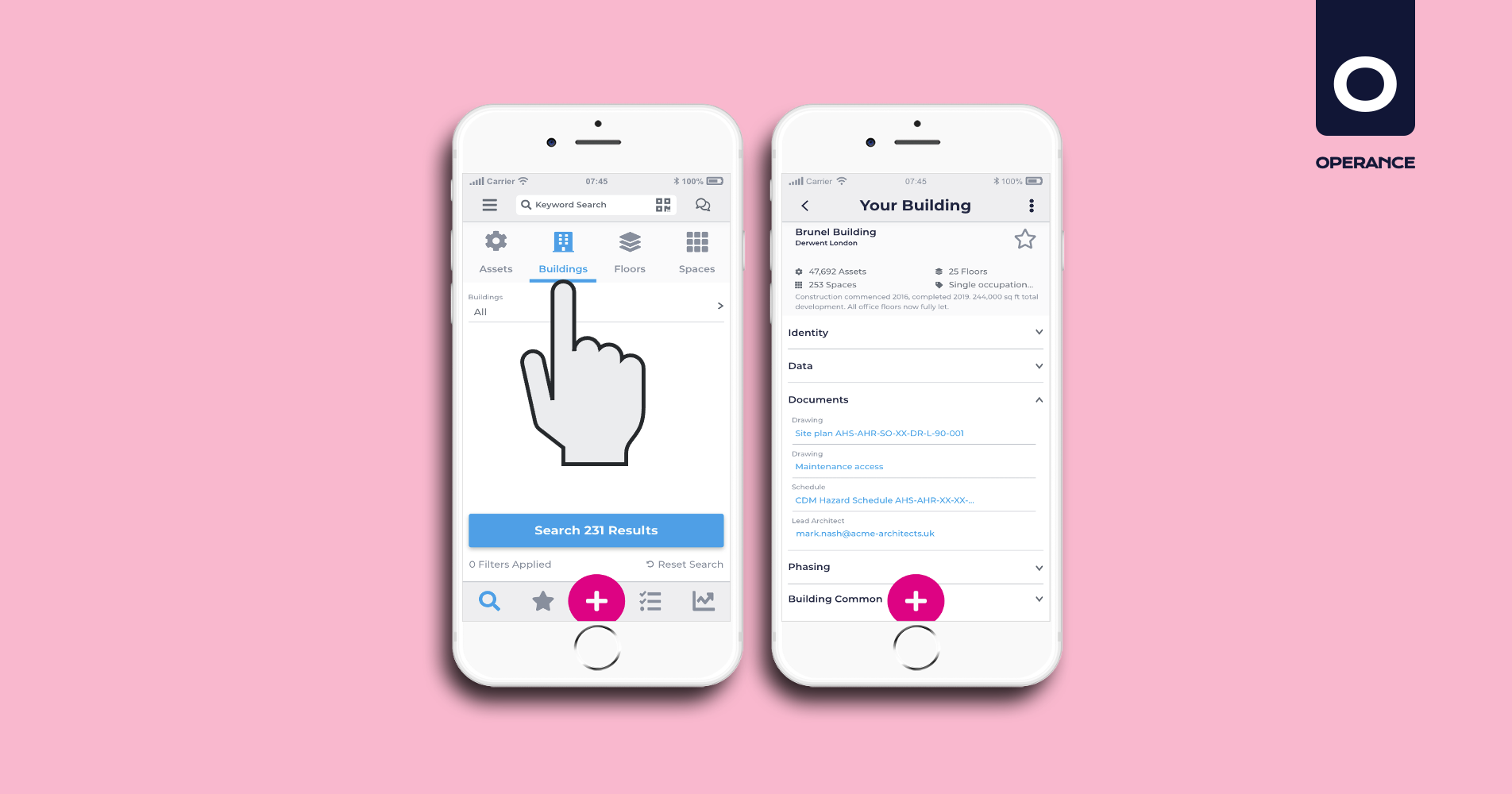
All your building information in your pocket!
Search beyond assets with information about your building, floors and spaces now available.
In addition to your assets, you can now search for information relevant to your actual buildings, floors and spaces.
Should you need the perimeter, area, height or cubic space of a particular room for example, your answer is just one screen away!
Not only can we provide information about individual spaces and floors, but also all your buildings within your portfolio or on your estate/campus.
Whether you are looking to replace the carpets on an entire floor for a new corporate tenant, rent out out a number of spaces to them, find and share floor or fire plans for them, then you now have everything you need in one handy place, your pocket!
With easy access to all this information and more, you can negotiate rates based on exact floor area, plan workspaces, re-name office spaces and so much more whilst standing in the exact space you are discussing and planning.
Let’s say for example you needed to replace the floor tiling within the first floor lobby and WC’s within your building and you need the exact area measurement to obtain a quote. You would simply follow these steps;
- Click on the ‘Spaces’ tab in the top search bar from the Home page (see above image).
- Filter your spaces by choosing which builiding and then the floor you require, in this case ’01 FFL’, click confirm.
- That’s it! You now have the exact square area of each space in this area summarised by each space tab.
Now let’s say you want particular information about an actual room, such as the actual dimensions within say the Accessible WC (01.RM.05) now you simply;
- Click on the space tab (see below image).
- Click on ‘Dimensions’ and there you have it, your square and even your total perimiter.
It’s as simple as that! Now imagine you are visiting a carpet shop and remember you didn’t bring along your living room dimensions, soon that won’t be a problem either!
Computer Aided Facilities Management (CAFM) – Wikipedia
Construction Operation Building Information Exchange (COBie) – NBS
NEWSLETTER
Revolution Is Coming
Subscribe to our newsletter so we can tell you all about it.
You can unsubscribe at any time and we don’t spam you.